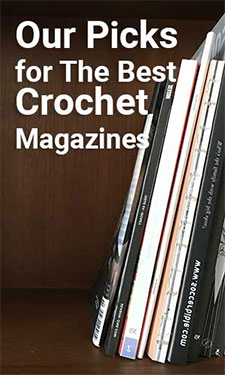Thanks:
0

Likes:
0
-

do you know that you can click on the gear?
Hi,
If you go to you email or inbox page you can click on the gear that is in the top right corner. If you click on the gear and then click 'options' you'll have different options and then scroll down to the heading 'reading emails' Underneath this heading is the default view after moving or deleting messages-if you click on this then you will have the option of having it go back to the message list or to the next email.
So if you delete a email after you have read it or move the email to a folder you can have the computer screen go right back to your email/inbox page or right to your next email. 

-to get this color I highlighted this and clicked on the capital A above(before the paper clip) which gives you an option of what color you want. I clicked on med. blue, then I highlighted the same sentence including where it says color and then I clicked on the A above and picked the cyan color. So this is med. blue and cyan. You can just pick one color if you want. Just med. blue or just cyan is different but it looks good w/the colors together.
.Go to your email page-this is medium blue
.click on the picture of the gear in the right top corner-if you click on a box on one of your emails, the words 'reply', 'delete', 'move', etc. will be on the bar at the top of the page that's in color-on this bar on the right is the picture of the gear.
.click 'options
.scroll down to the heading 'reading emails'
.click on 'default view after moving or deleting messages'
.click on 'message list' or 'next message'
.click 'save'
Jean Marie
-
I never even noticed that gear. I went into my email and saw the gear. I will check out what it all does.
 Posting Permissions
Posting Permissions
- You may not post new threads
- You may not post replies
- You may not post attachments
- You may not edit your posts
-
Forum Rules
 Thanks: 0
Thanks: 0
 Likes: 0
Likes: 0


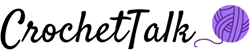


 Reply With Quote
Reply With Quote